Providing office equipment solutions for more than 39 years in the KC Metro and beyond.
Below we will list a few issues that we’ve noticed users facing and we deem as “User Fixable.” If after following the steps and/or videos, you still can not resolve your issue, feel free to give us a call and we will be glad to assist over the phone or by utilizing our Remote Support tools.
Since some issues can be resolved over the phone or by following a simple tutorial, we can ensure that our technicians are deployed properly and then you can save money by not paying for unneccessary service visits. We hope the following content can help and feel free to call us and we can always walk through the process with you, or place a service call if we deem the circumstance requires it.
Installing Print Drivers to Mac
Setting print drivers is more difficult on Macs. Follow the steps below to print to your Canon Printer/Copier.
- Download driver from Canon website.
- Run .dmg to open archive then run .pkg file.
- Open System Preferences – Printers & Scanners.
- Add a printer by IP Address.
- Be sure to change protocol to LPD and change ‘Print Using’ or ‘Use’ to “Select Software”.
- In the window that popups, search for your machine model. Wait til installation is complete and print.
Changing Default Printer Settings in Mac
By setting default printer settings, you won’t have to change options for every single print job. Follow these steps to change the default settings.
- Type in browser: “localhost:631” (without quotes).
- If Web Interface is disabled, open Terminal from Utilities, type, “cupsctl webinterface=yes” (without quotes).
- Go back to browser and refresh Web Interface, click Administration tab, then Manage Printers.
- Select which printer to edit settings for
- Change any settings you need, then scroll down and hit, “Change Defualt Settings”.
- You’ll need the User Name and Password of the profile on the Mac.
Lines from Scanned Documents
If you start to notice streaks after a document is scanned and goes through the Auto Document Feeder (top tray of the machine), clean the glass on the left of the scanning glass, demonstrated in the video above. Any glue, ink, correction fluid, or other substances on the ADF glass may cause black streaks in scanned images.
Scan and Send Errors
When scanning from new copiers/printers to Windows 10, Microsoft will need to have SMB 1.0 enabled. To do this, go into the “Settings” in Windows 10 and click “Apps”. Once there, click “Programs and Features” in the right panel. Next, click “Turn Windows features on or off” in the left panel. Next, make sure that “SMB 1.0/CIFS File …” is checkmarked then hit “OK”. You will need to restart to complete the process. In the event that a username or password has changed, this will need to be updated in the copier’s scanning settings.
Your Trusted Local Experts
We offer trusted, professional service for Canon copiers and HP printers as your local authorized dealer and certified repair center.
Affordable Options
We will match products and equipment with your businesses current need, whether that’s to own, lease, or rent in order to save your business money and plan for future growth. Let us worry about your print equipment while you take care of the rest of your business!
Managed IT Services
Techniserve IT Services is your locally owned, IT computer consultants, cloud computing, and network support/services dealer. With 39 years in the local Kansas City area, Techni-Serve has begun providing IT services to fix, upgrade, or reinstall networks, devices, and cloud computing services.